Megaupload goes down the drain as well.....
Tuesday, February 14, 2012
Tuesday, February 7, 2012
Create Your Own AutoShutDown For Windows
Ever wondered how to auto shut down your PC after long hours of downloads or whatever task that takes a long time to finish (so you can go sleep peacefully without thinking about shutting down the PC manually)???
Well, here's how...
1) Right click on Desktop, Create New Shortcut.
2) Right click on that new shortcut, and click on Properties.
3) At the link box, type this %windir%\system32\shutdown.exe -s -t 5400
4) Pay attention: The number 5400 refers to seconds before the shutdown. So please change it according to your needs.
5) Click apply and OK.
6) Double click on the shortcut and the shutdown.exe will be launched with the designated countdown.
Inside the Hive – FREE VideoHive File of the Month – November 09
Blogging about another blog... LoL... here it is... Video Hive's Free Files Blog... really cool stuff!!!
Inside the Hive is the community blog of VideoHive, an Envato marketplace. At VideoHive you can buy or sell royalty free stock footage, motion graphics and complete Adobe After Effects project files. Items are created and sold by a huge community of very talented authors from all over the world!
On the blog we discuss After Effects and production news, site news, announce competitions and lots more. The blog is organized by Topher Welsh, our official VideoHive blogger, but anyone can contribute a post – this is a community blog after all! Contributors get a “Contributed Blog Post” badge on their marketplace account and links back to their VideoHive profile. Find out more about contributing to this and other marketplace blogs in the wiki.
Wednesday, February 1, 2012
Task Manager Fix - Handy Tool
For those who have common problems on disabled task manager caused by malware... here's a simple solution baby... too simple by the way (why I didn't find it earlier???!!!
Task Manager Fix is a FREEWARE system utility to fix task manager disabled by spywares, trojans and displays error message : “Task Manager has been disabled by your administrator“, which blocks access to Windows Task Manager.
When you try to open Windows Task Manager, by pressing CTRL+ALT+DEL the following error often appear:
“Task Manager has been disabled by your administrator“
INSTANT solution to common problem – “Task Manager Not Working”
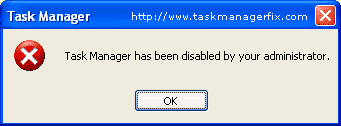
This error message appears due to restriction placed in the Windows Registry. One can easily enable Task Manager by editing some registry settings. For a normal user editing registry is not easy and a bit risky.
Task Manager Fix is designed to enable disabled Task Manager. Download the FREE Task Manager Fix tool to quickly enable Task Manager. Handy windows system recovery tool to remove task manager restrictions and effective solution to the problem – “Task Manager not Working”.
Server monitor - Android Apps To Monitor Uptime Of Servers
Provide a widget for monitoring of your servers with ability of manual refresh.
To check the accessibility of server, the application uses one of three protocols: HTTP, TCP or ECHO.
Allows you to use standard ping tools for check any hosts.
Allows receive a list of IP entries for selected host (nslookup like)
Also allows you to check the route to the selected host with help traceroute command. This operation requires the ROOT access and may be not accessible for some devices!
Subscribe to:
Posts (Atom)
