No need to say anything else... just download it here !!!
Wednesday, April 4, 2012
Friday, March 30, 2012
Teamviewer For Mac Is Out!!!
Mac users, here it is... TeamViewer full version - Mac
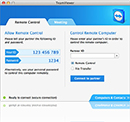 | All-In-One: TeamViewer full versionThis recommended download can establish connections as well as wait for incoming connections - one convenient solution for everything.
|
Monday, March 26, 2012
How To Change The Joomla! "Site Offline" page
| Found an interesting article on changing Joomla's "Site Offline" Page instead of the regular page with the big Joomla logo. Thanks to http://www.connectage.com. Joomla! comes with it's own Site Offline page which is displayed when the site is set to "Offline Mode" within the Joomla! Administration. This page can be easily customised with your own layout, logo and colours, so it represents a message which relates to your project. This tutorial will explain how to customise your site offline page. Here are the steps: Step 1 - Change the Site Offline MessageThe site offline message can be adjusted by logging into your Joomla! Administration and going to the Global Configuration screen, located under the menu Site > Global ConfigurationThe changes you make within your offline message box will be shown on your offline page when your site gets set to this status.  Step 2 - Copy the offline.php file Joomla! Templates offer an override system, which allows you to copy core Joomla! files and place them within your own template so you can customise them and these changes will not be affected when you upgrade Joomla!. Joomla! will always look for certain things in your templates folder first before using the system values, so it works perfectly for creating our own custom overrides. Joomla! Templates offer an override system, which allows you to copy core Joomla! files and place them within your own template so you can customise them and these changes will not be affected when you upgrade Joomla!. Joomla! will always look for certain things in your templates folder first before using the system values, so it works perfectly for creating our own custom overrides.Within your Joomla! file structure, navigate to the /templates/system/, within this system folder you will see a file called offline.php. Take a copy of this file, and navigate to the /templates/yourtemplate/ directory and copy the file to this location. We can now proceed to edit this file, knowing that the original will not be affected. You will need to do the same for a file called offline.css, located within your /templates/system/css/ folder. Copy this and place it within your /templates/yourtemplate/css/ folder. Step 3 - Edit the offline.php fileYou can now edit these two files as you wish, changing the background colours, html layout of the page, logos etc to suit your Template or site design. |
Thursday, March 22, 2012
Maher Zain - Number One For Me | Official Music Video
For those who love their mother... whether their mother is still alive or already passed away...
Hate Samsung Kies Air??? Use AirDroid!!!
Ever wonder what else to use when Samsung Kies Air always fail??? Wonder no more my fellow Androidians... now you can rely on AirDroid!!! Here's how...
1) Download AirDroid from Android Market (now Google Play).
2) There are three ways your PC can connect to your Android which is:
a) Via Wifi (The Android device and PC need to be connected to the same WIFI).
b) Via USB Tethering (Just plug-in the USB from your PC to your Android device).
c) Via Mobile AP Tethering (The Android device itself becomes the AP).
3) Ok, for the first one which is via WIFI, it is pretty straight forward. Just start your AirDroid and enter the given IP address and password onto your PC's web browser.
4) For the second way, once you on your USB Tethering in your Android device, go to AirDroid and press the menu button. There will be an option on Hotspot Mode. Click on that and you're done. Access from your PC with the given IP and password. (Don't worry about your PC IP / Subnet / Gateway / DNS... it will still connect flawlessly to the given IP).
5) The third way is by making your own Android Device the AP itself. So no need to look for 3rd party AP's when you are somewhere without WIFI at all. Simply key in the IP address and the password and we are done!!!
6) Enjoy AirDroid as much as I do. (Oh and another thing, you can use it with any other Android device manufacturers... not just Samsung).
Subscribe to:
Posts (Atom)
